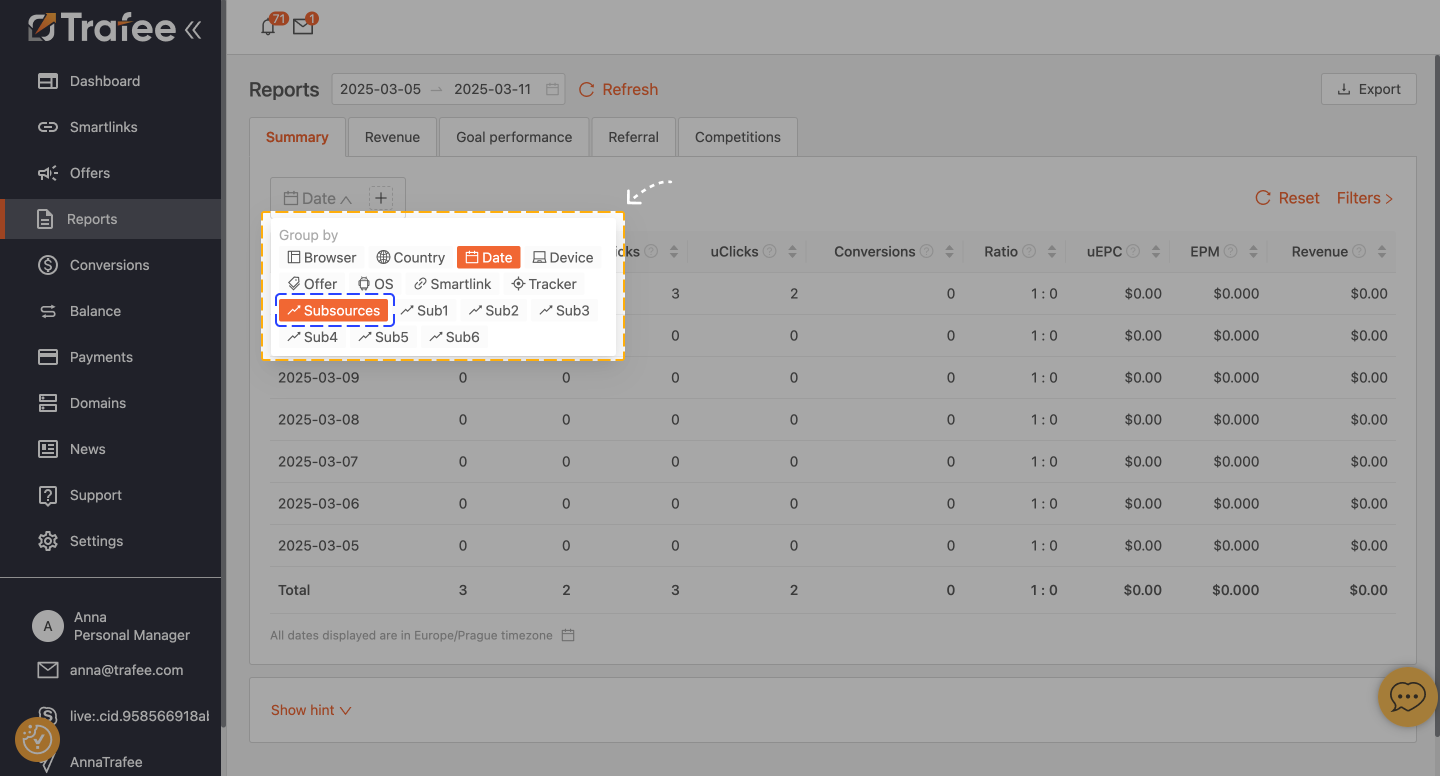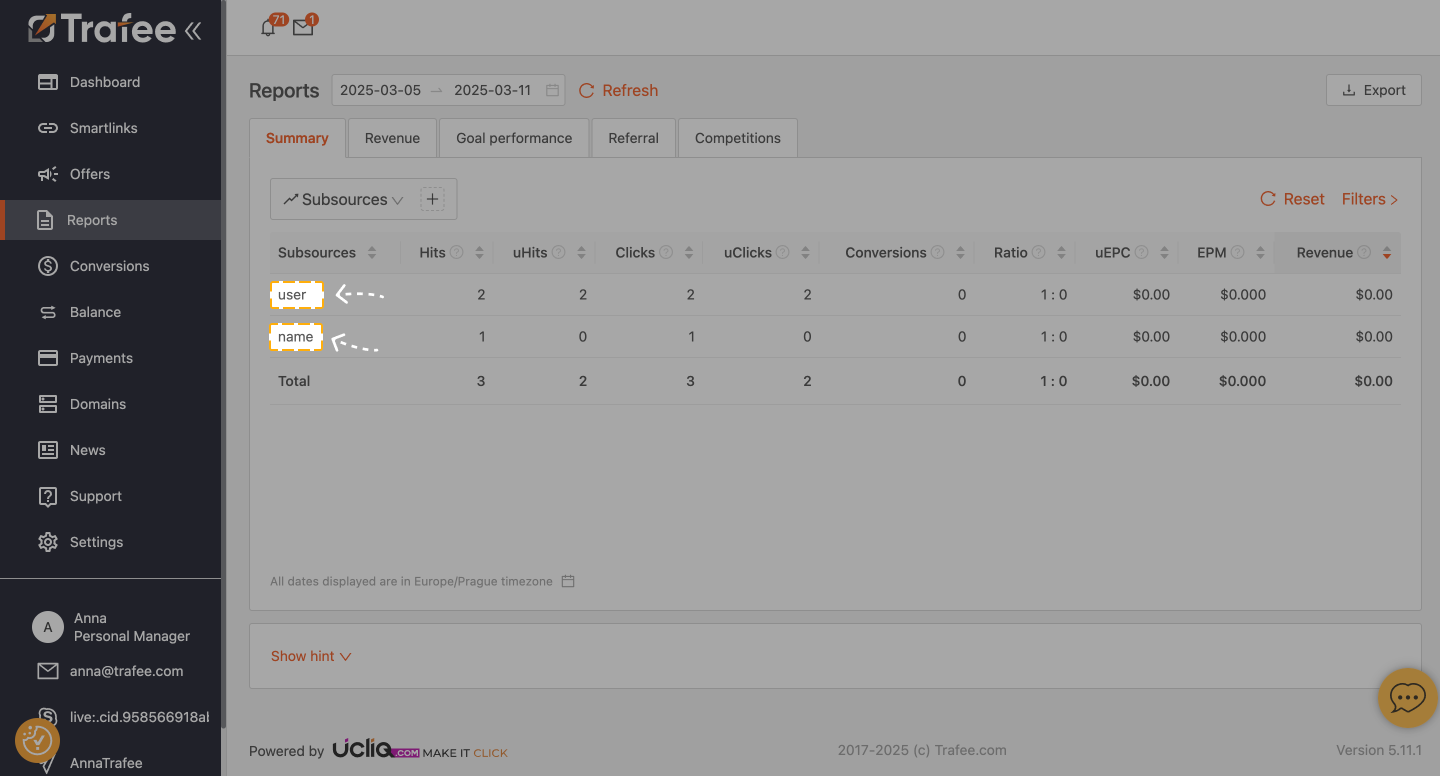Cuando creas un Smartlink, tienes lo que se conoce como un PARÁMETRO DE SEGUIMIENTO DE SUBFUENTE. Esto es muy importante y tiene muchas ventajas. No solo ayuda a optimizar tu trabajo actual, sino que también te permite añadir información aclaratoria que puedes usar para identificar fuentes de tráfico específicas. Puedes hacer un seguimiento de esto en informes y devoluciones de llamada. Además, al utilizar el parámetro de subfuente, es posible recibir un aumento personal del anunciante en su oferta. Otro beneficio vital del parámetro de subfuente es que ayuda a prevenir el fraude cuando tienes dudas sobre tus fuentes o empleados. Ten en cuenta que el sistema limitará todas las fuentes no confiables. Como tal, la fuente no confiable será bloqueada, pero la cuenta seguirá activa.
¡Ahora, pasemos a crear Subfuentes! Puedes añadir el parámetro de subfuente a smartlinks existentes o recién creados y campañas directas.
- Abre la pestaña Smartlinks o Ofertas de pestaña y haz clic en los enlaces inteligentes/ofertas directas a los que deseas añadir un parámetro de subfuente.
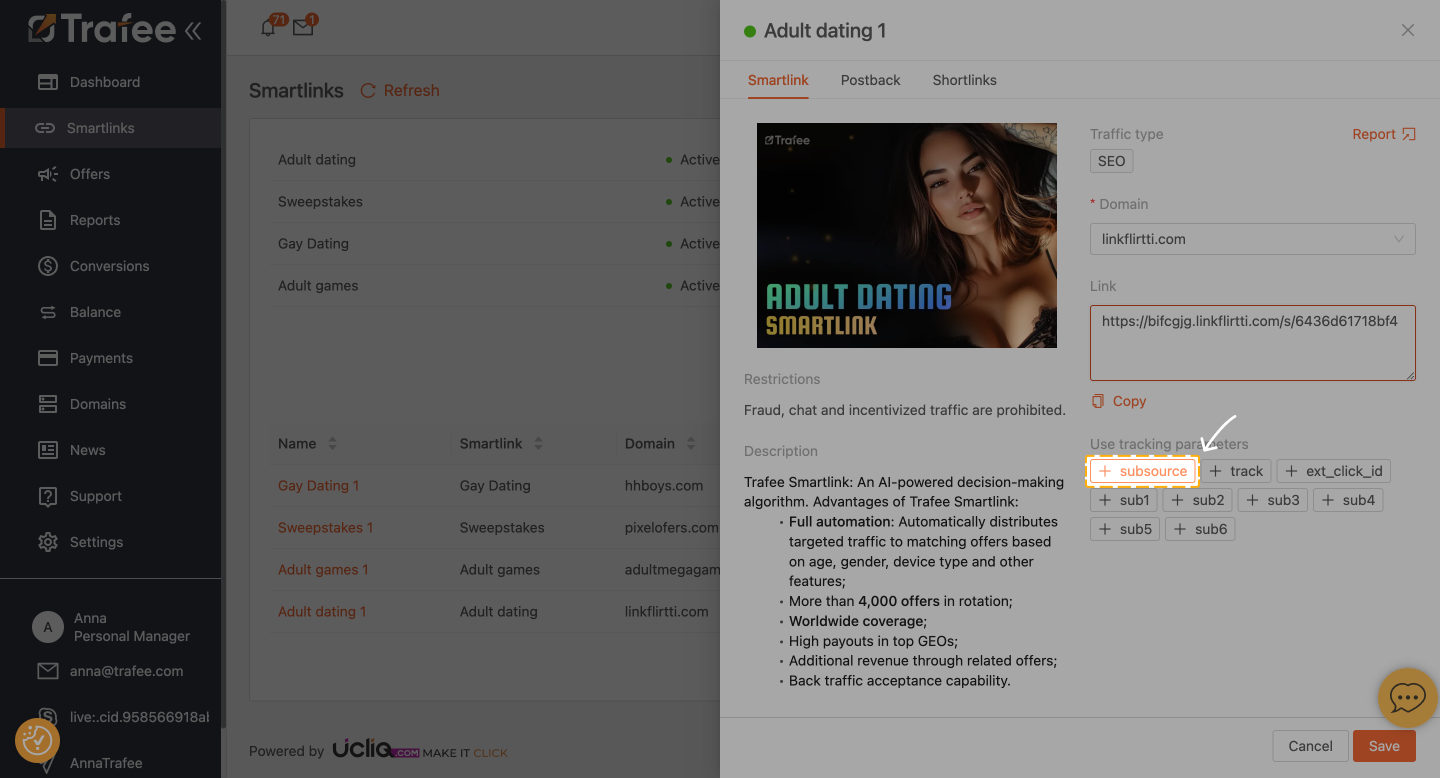
2. Ahora agrega el nombre de la Subfuente. Puede ser el nombre de tus empleados o tus fuentes. La Subfuente luego aparecerá en el campo Enlace. Cópialo. Si añades el parámetro de Subfuente a un smartlink existente o campañas directas, no necesitas guardar cambios (no es necesario hacer clic en el botón Guardar). En lugar de eso, copia el enlace con el nuevo parámetro de Subfuente. Luego, en esta forma (con el parámetro adicional de Subfuente), coloca un enlace a tus fuentes o entrégaselo a los empleados.
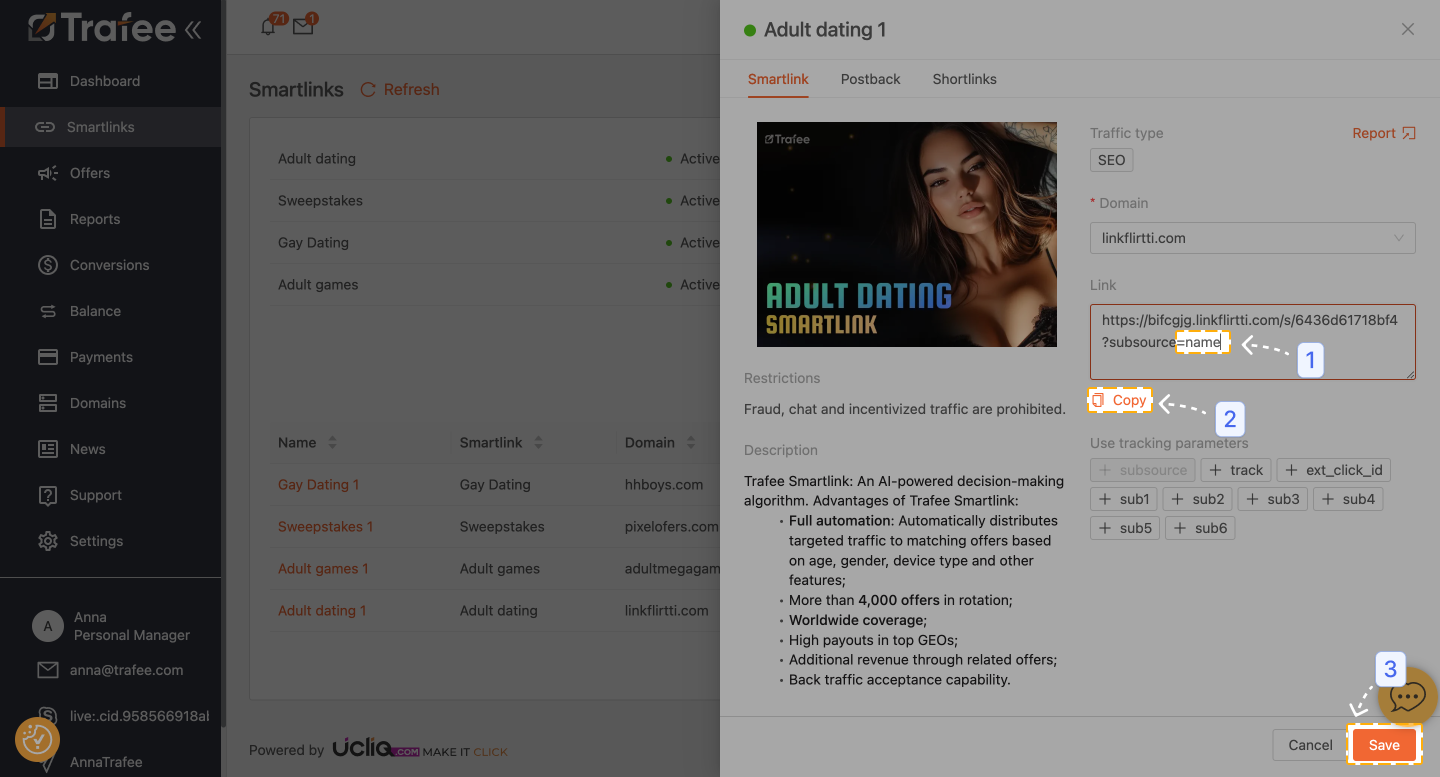
3. Utiliza el botón "Agregar fuente" para añadir una cantidad ilimitada de Subfuentes.
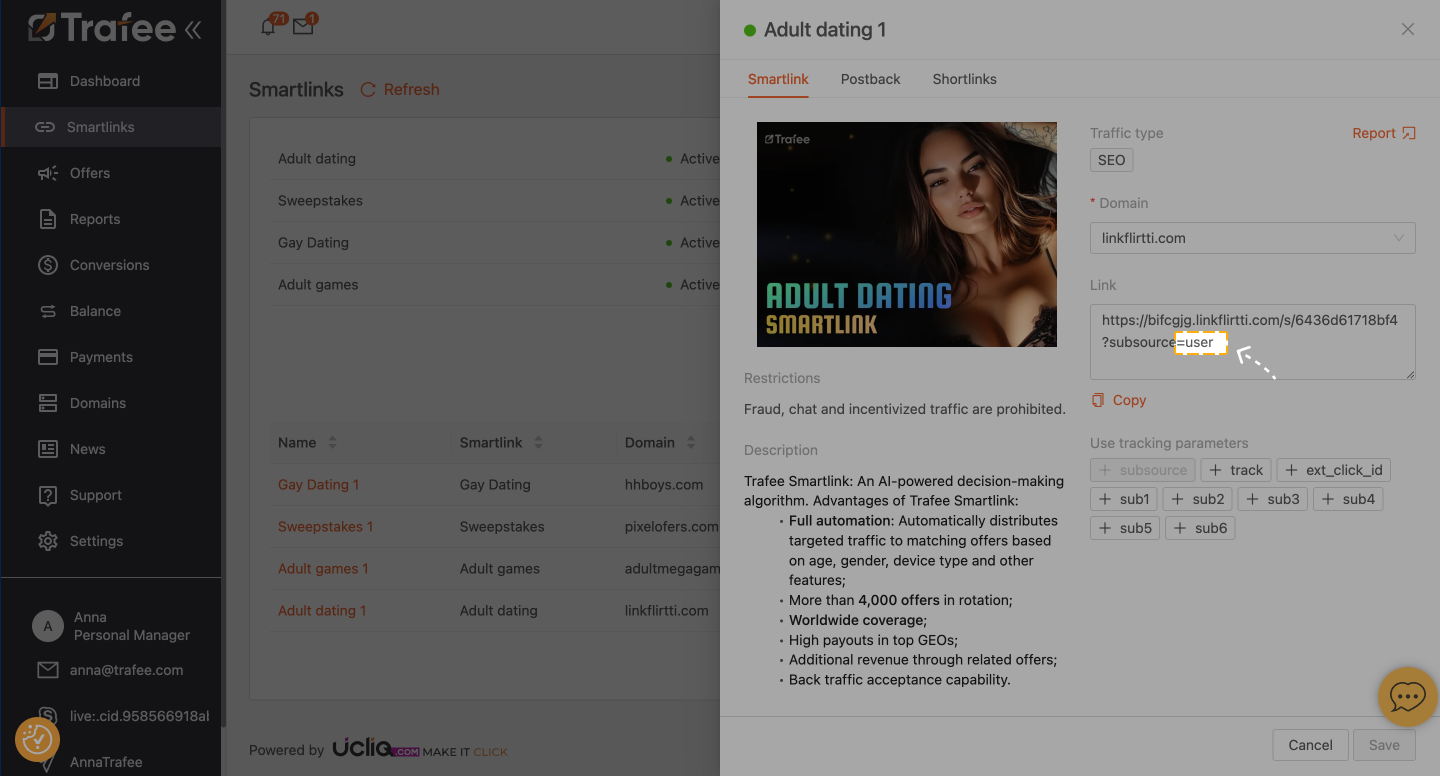
4. Realiza un seguimiento de los resultados para cada Subfuente en el informe utilizando filtros adicionales en las estadísticas.