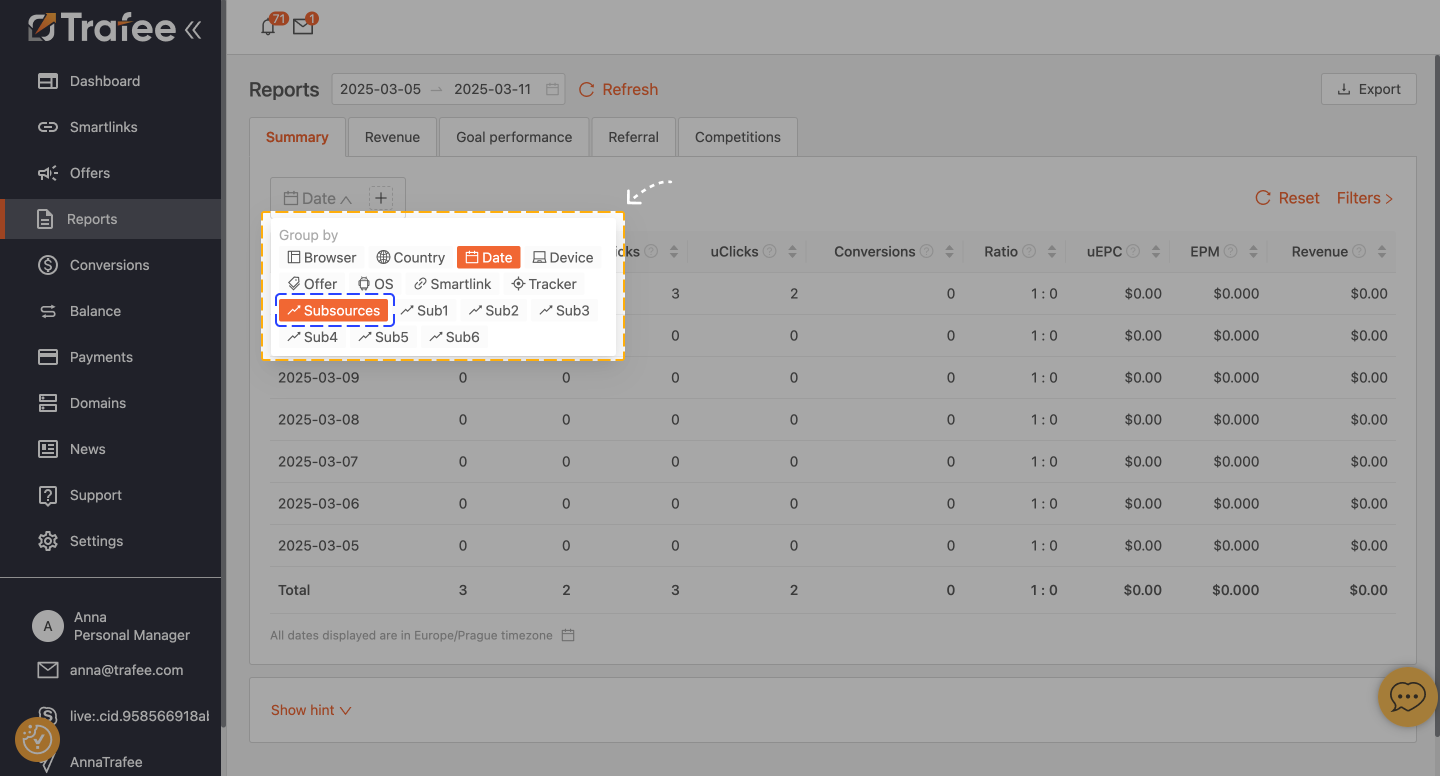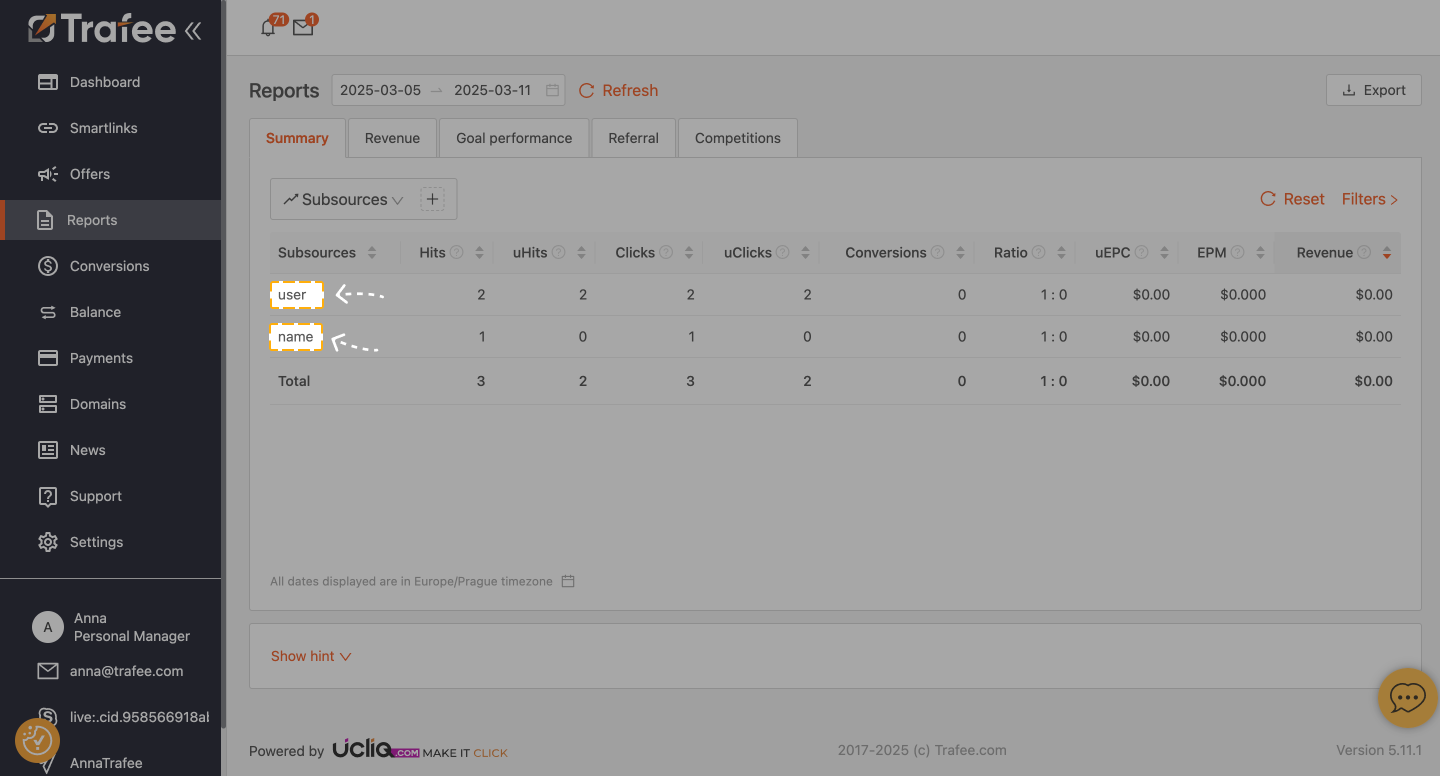При создании Смартлинк вы получаете замечательный инструмент под названием ПАРАМЕТР ОТСЛЕЖИВАНИЯ subsource. Это крайне важный инструмент с множеством преимуществ. Параметр subsource не просто делает вашу работу удобнее, он позволяет добавлять полезную информацию, чтобы вы могли легко определить, откуда приходит ваш трафик. Вы можете отслеживать эти данные в отчетах (группировка по “сабсорсам”) и Постбек смартлинка. Более того, используя параметр subsource, вы можете получить персональный бонус от рекламодателя по их предложению. Еще одно ключевое преимущество — это помощь в предотвращении мошенничества, когда вы не совсем уверены в своих источниках или сотрудниках. Не волнуйтесь, система сама позаботится о ненадежных источниках: заблокирует их, но при этом ваш аккаунт останется целым и невредимым.
Теперь перейдем к созданию сабсорсов! Вы можете добавить параметр “subsource” как к существующим, так и к новым смартлинкам и прямым кампаниям.
- Откройте вкладку "Смартлинки" или "Офферы" и выберите смартлинки или прямые офферы, к которым хотите добавить параметр subsource
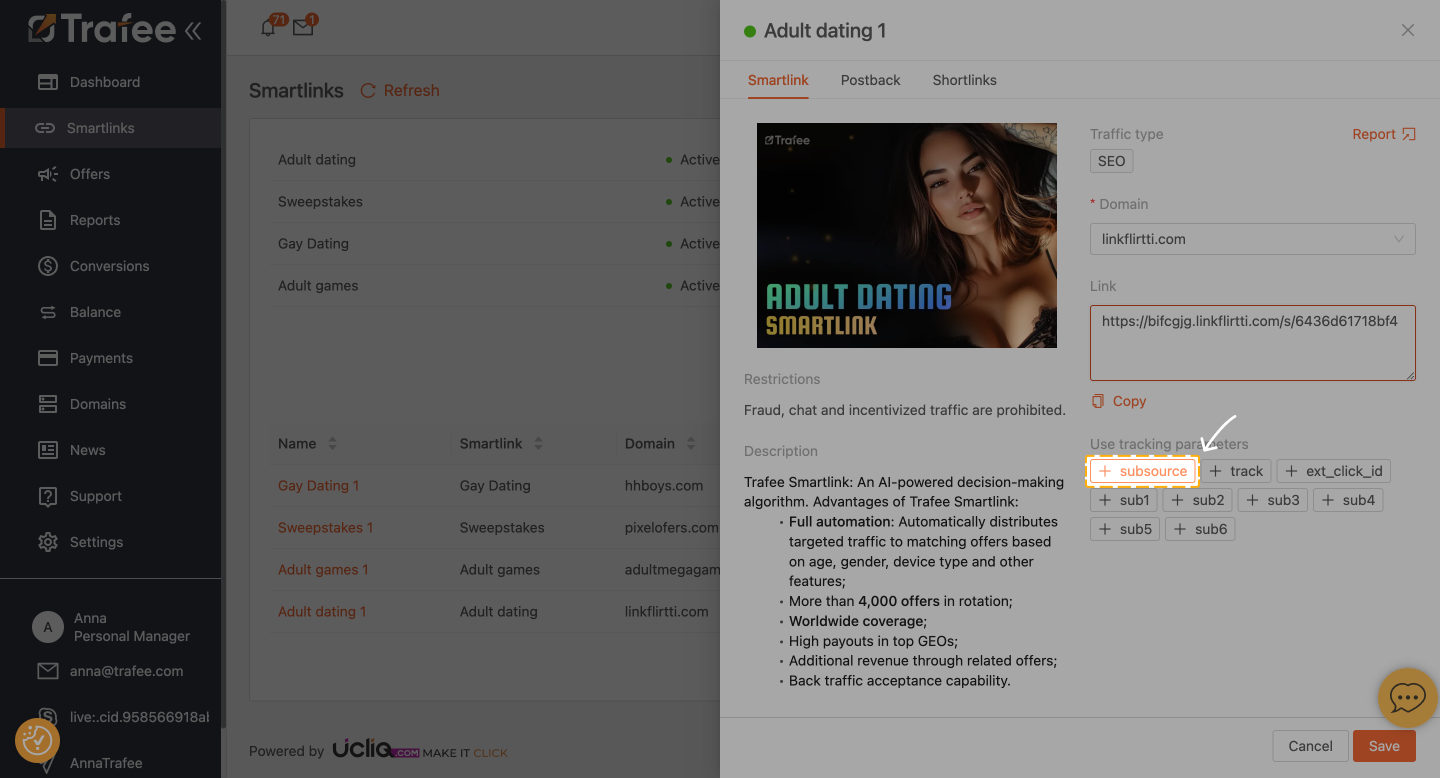
2. Теперь давайте добавим имя subsource - это просто! Вы можете использовать имена ваших сотрудников или названия источников трафика. Затем subsource сам появится в поле “Ссылка.” Просто скопируйте его, и все готово! Если вы добавляете сабсорс к уже существующему смартлинку или кампании, не нужно ничего сохранять – просто скопируйте новую ссылку с параметром subsource. Последний шаг – разместите эту новую ссылку на ваших источниках или отправьте ее сотрудникам. Вот и всё – легко и просто!
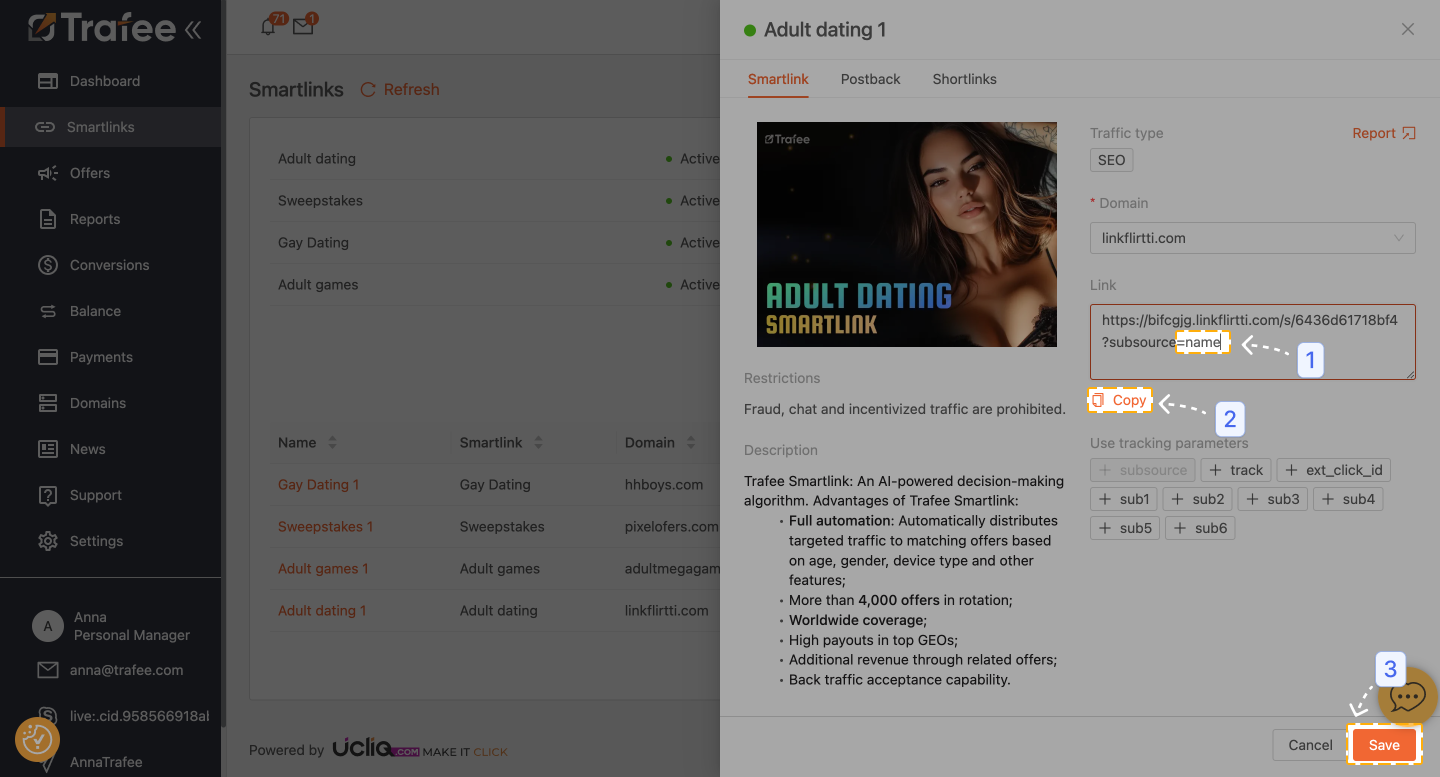
3.Вы можете добавить неограниченное количество сабсорсов, меняя значение параметра subsource в поле смартлинки/оффера
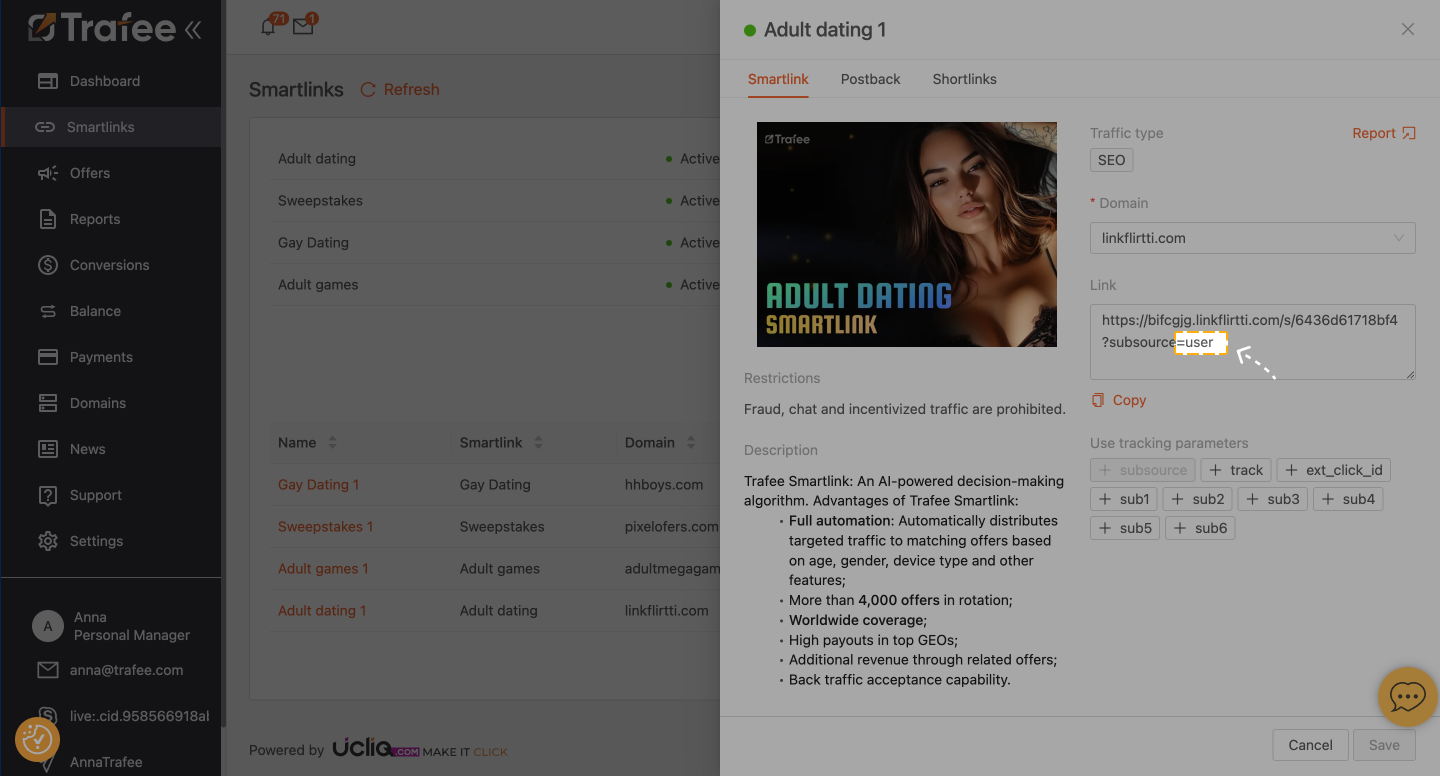
4. Отслеживайте результаты для каждого subsource в отчете, используя дополнительные фильтры в статистике